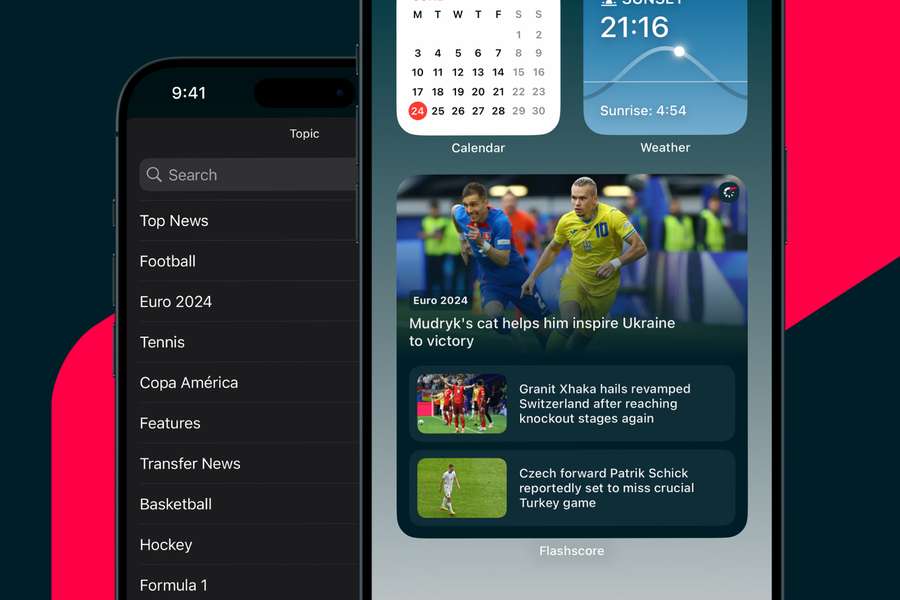In the widget settings, you can choose the size and number of articles displayed, as well as the type of content.
Whether you're interested in news from the European Championship, the Copa América, your favourite league or the Paris Olympics, you can now have the breaking stories clearly displayed on your iPhone or iPad.
Plus, you can combine widgets to tailor content for more of your favourite sports or competitions.
How to set up the widget on your iOS device:
1. Add a widget to your desktop
- On your iOS device's home screen, hold-press an empty space until the icons start to shake.
- Tap the ‘+’ button in the top left corner of the screen.
2. Select the widget
- Scroll through the list or use the search box to find the Flashscore widget.
- Select the Flashscore app from the menu.
3. Select the widget size
- Swipe left or right to select the widget size that suits you. We offer three sizes with one or three articles displayed.
4. Add the widget
- Click on the ‘Add Widget’ button.
- Drag the widget to the desired location on the home screen, then tap ‘Done’.
5. Customise the content of the widget
- After adding the widget, you can edit the content directly on the home screen. Hold-press the widget, tap ‘Edit Widget’, and select the specific sport or event you want to follow.
For more detailed instructions on how to set up widgets on iOS devices, visit Apple's official site here.